All of the apps listed below can be found either searching in the App Store on the device or searching the iTunes Store in iTunes.
5. Dactyl: This is a game where you have to touch bombs to defuse them so that they don't blow up but you also can't touch the other bombs that aren't lit or the others will blow up and you then lose. The point of the game it to see how many you can defuse before you make a mistake.
4. MarbleMash: In this game what you have to do is guide a ball through a maze of walls and holes that you can fall through. The point is to get through the maze to this little bear. It can be a very time consuming game with tons of levels so you will never get bored.
3. iShoot Lite: This is mainly a game of strategy and angles. What happens is you are a small tank that is trying to blow up the opposing tanks by lobbing different sorts of missiles. To win you have to get the best score out of 5 rounds.
2. FallingBalls: I have to admit that when I first seen this game I really didn't think that it would be that fun, but I was obviously very wrong indeed. In this game you are a little stick person that has to run away from these balls that fall from the sky. You get points when the balls bounce off of the screen. The main goal is to just see how many you can dodge before you get squashed.
1. Topple: This is a very fun and interesting game. What you do is you have to stack these blocks and try to get them to a certain height without them falling over before the timer runs out. The higher that you can stack the blocks in the time given will give you a better end score.
Well that is just my Top 5 List of games that I have found to be the most fun so far. I am in no way saying that this is an official list but more of a helpful guide. If you have any apps that you would like to suggest for me to try out or suggest to others I would love to hear about them in the comments or you can send me an E-mail at thegeekylife@gmail.com.
Tuesday, January 20, 2009
Top 5 Free iPod Touch/iPhone Games
Monday, January 19, 2009
Make Windows 7 Trial Last 120 Days
One of the first things that you will want to check is how many days you have left on your trial. To do this you will need to Right Click on Computer and then choose Properties. If you then scroll down the window you can see how many days you have left on your trial.
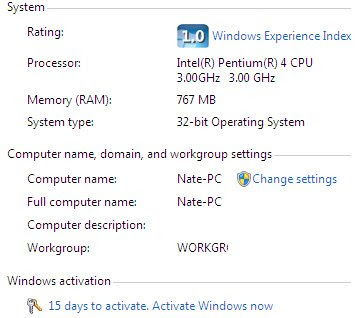
Trial Version Days Left
Now for the next step you will need to Click on the Start Menu and then Search for Command Prompt. You will then want to Right Click on Command Prompt and choose Run As Administrator.
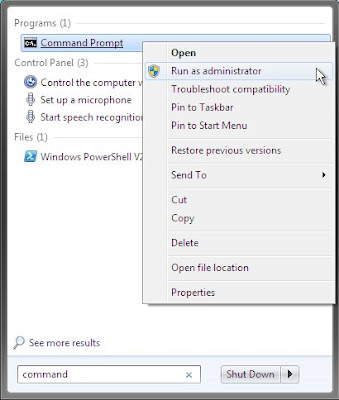
Run As Administrator
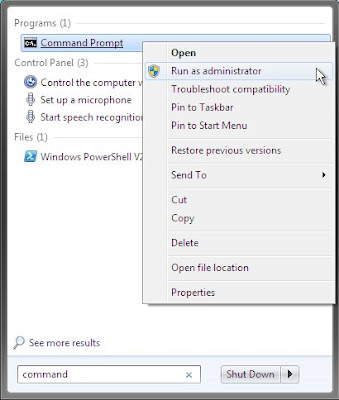
Run As Administrator
Now you will just have to input this simple command: slmgr -rearm
After you run this command you will get a little window that pops up. From here you will want to Restart your system.
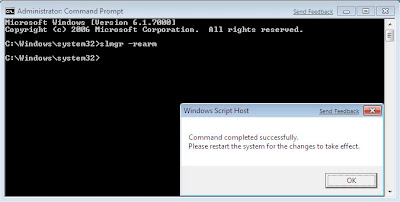
Command Completed
After you run this command you will get a little window that pops up. From here you will want to Restart your system.
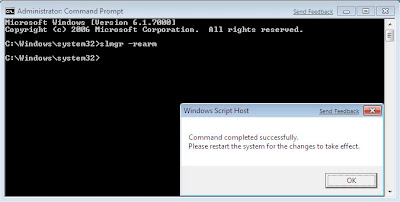
Command Completed
After you Restart you will want to make sure that the hack actually worked by just Right Clicking on Computer and selecting Properties. This should now show that you have 30 Days Left. So now you may be thinking why can you only use this for 120 Days and not just be able to keep doing this over and over again. Well the thing is that Microsoft limits the use of that code to only be used 3 times so if you do the math that is a total of 120 days. Usually you would want to wait until around the last day to use this hack so that you can get the most days possible out of it.
The Original post can be found here: http://www.howtogeek.com/howto/windows-7/extend-the-windows-7-trial-from-30-to-120-days/
The Original post can be found here: http://www.howtogeek.com/howto/windows-7/extend-the-windows-7-trial-from-30-to-120-days/
Saturday, January 10, 2009
Monitor System Temps With SpeedFan
SpeedFan Main Window

SpeedFan Notification tray Icon
SpeedFan Notification tray Icon
If you go through the different tabs you can see some of the other things that SpeedFan has to offer. If you go into Configure there are a bunch of options in there like changing the icon color or setting up the temperature ranges for areas. This can be a very handy program especially if you are building a computer and want to know if you have adquate cooling in your machine. This program can be used as either an advanced tool or it can be used as just a normal users tool too. If you have any questions/feedback or would like to have a more indepth view of this program just leave a comment below.
Subscribe to:
Posts (Atom)


