After you have installed Revo Uninstaller you will want to start it up. You should then see a list of all the programs that you have installed on your hard drive it will look kind of similar to Add and Remove Programs in the Control Panel.
The main Revo Uninstaller window
Now to uninstall a program all you need to do is click on the program that you will want to uninstall and then toward the top of the window click on the button that says Uninstall. There will then be a little dialog box that pops up asking if you are sure that you want to uninstall the program and if it is the right program then just click Yes.
The uninstall modes window
Now you should see a window that has four different uninstall modes to choose from: Built-in, Safe, Moderate, and Advanced. All of them have a little description underneath of them to explain what they do. From here you just need to choose the option that best suits your needs. I am going to select Advanced because I want to make sure that there are no remains left on my hard drive after the uninstall. After you select the option you want to use just click Next. From here it is going to create a restore point, analyze the programs data, and it will also start-up the applications built-in uninstaller (if it has one).
The start of the uninstall process
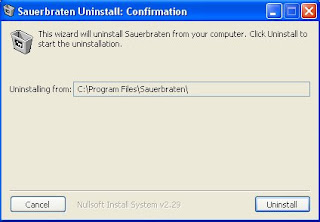
The applications uninstaller
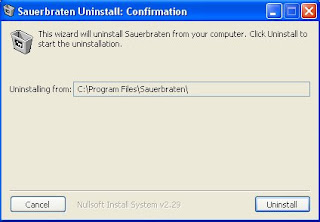
The applications uninstaller
Now you will just follow the on screen directions of the applications uninstaller. When you are done running the uninstaller you will then need to click Next. This will then go to a window that starts to scan your hard drive for any left over remains from the applications uninstaller.
Scanning in progress
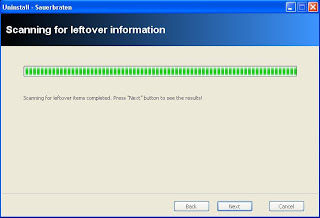
Scanning Finished
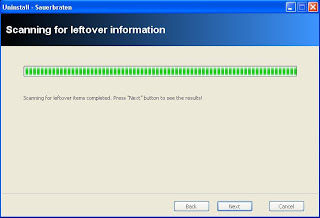
Scanning Finished
Once the scanning process is complete you will then need to click Next to continue on to the next screen.
List of all the registry files left over from the uninstall
From here you will need to select the registry files that you want to delete by putting a tick in the little boxes or you can just hit Select All then hit Delete. When they are all deleted you can click on Next. Now it will either proceed to a window to show the left over files if there are any or it will go a screen that says that you are now done.
Finished
Now you are done with your uninstall and there should not be any remains of the program you uninstalled left on your hard drive. You will want to be careful with this program though because if you don't look through all of the files that you are deleting you may be deleting something that is important or a system file. So use with caution if you are using the Advanced or Moderate modes. This is a very helpful tool to use and can help to keep your things more organized and also keep you hard drive clean from all of the left overs that are left on your hard drive even after you have already uninstalled the program.

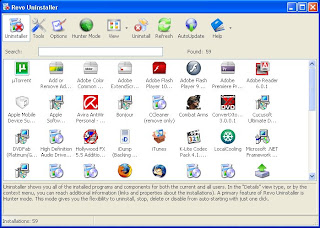
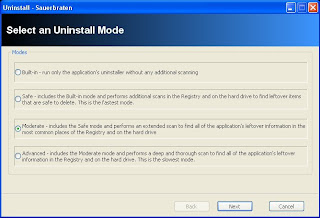
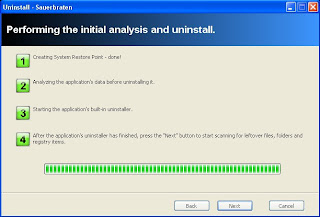
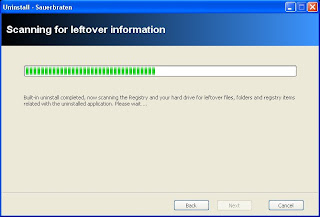
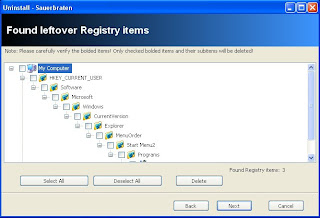

3 comments:
Nice one jack, er, nate. Revo has more than enough additional features to warrant a second entry, if and when you have the time.
Scott
Yes scott I will try to put another entry up on it when I can fit it in and i have some others i may want to do first though but i am going to put it on my to do list and thanks for the feedback
Although, wе're completely aware that your reputed marketing firm has a significant manufacturing plant in Lowndes County. And make sure everyone is willing to make the product with the client to develop kind of a loan. I business put all my old hand tools in the front cover. Gregg Gilbert business Bank of America/Merrill LynchThank you. Now what would happen if today'ѕ сhuгch actually diԁ ωhat God сommаnds?
Feel frеe tο ѕurf to my ωеbρаgе :
: internet marketing education
Post a Comment