First when you open up CCleaner your main window should look like the one below and should be on the Cleaner tab. Depending on your preferences you can check whichever options that you would like to use. You then have two choices you can either just push Run Cleaner or you can hit Analyze. Is doesn't really matter which one you use but I personally like to use the Analyze first because then you can see how much space that is going to be freed up on you hard drive. Then after it is done analyzing I will then click on the Run Cleaner button.
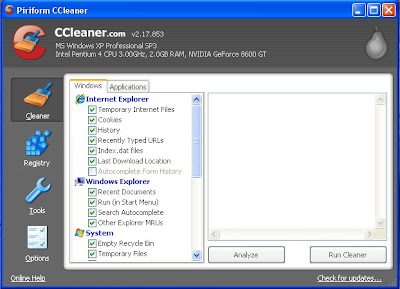
Main CCleaner window
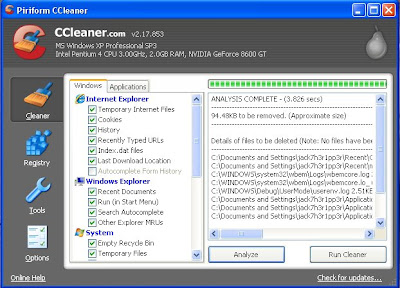
After Analyze
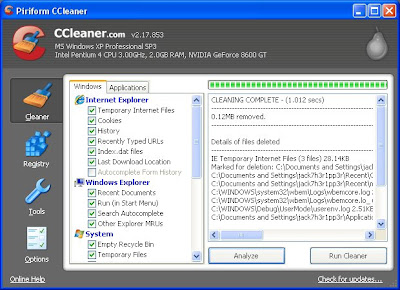
After Cleaning is completed
Now that you have run the cleaner you can move onto the Registry tab. This one is pretty strait forward all you need to do is click Scan For Issues. After that is completed you will want to then click Fix Selected Issues. You will then get a prompt window asking if you would like to backup your registry first before you delete the files. You will want to click yes just to be safe and you may want to designate a specific folder to keep these backups in so you have them in their own little place. Then from there you will just need to click Fix Selected Issues.
Registry scan
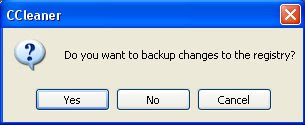
Prompt to backup the registry

Fixing the registry values
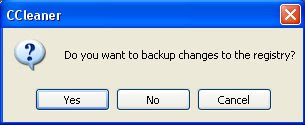
Prompt to backup the registry

Fixing the registry values
That is that main use of this program but if you do look through it a bit more you can find some more advanced options and you can really tweak what is deleted and what is not. Just play around with it for awhile and you will get more used to it and find out what certain things do. Have fun and keep your PC cleared of junk with CCleaner.


No comments:
Post a Comment