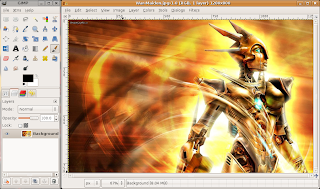Do you use
Microsoft Office in your daily life at work or school but don't have it installed on your home computer because it is too expensive? Well like most other things there is a free alternative to this and it is called
OpenOffice.org. This office suite has everything that you will need from writing papers to creating data bases and everything in between that you would need in a office suite. You can download your free copy from here:
http://www.openoffice.org.
OpenOffice.org has a very nice interface so that if you have used any of the
Microsoft Office programs before everything should look very similar or even close to the same. You can also save your files to all of the same formats that a ton of the other office programs use. So you can still send your files to whom ever and they will be able to read them just fine with the programs that they have installed. So if you need an office suite
OpenOffice.org is a very good alternative to the
Microsoft Office suite if you want to go open source and not have to pay any money.
 OpenOffice.org Writer
OpenOffice.org Writer OpenOffice.org Impress
OpenOffice.org Impress
 OpenOffice.org Draw
OpenOffice.org Draw OpenOffice.org Calc
OpenOffice.org Calc OpenOffice.org Base
OpenOffice.org Base