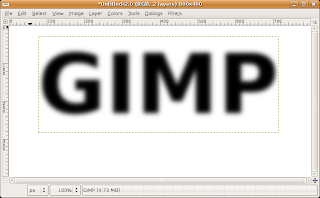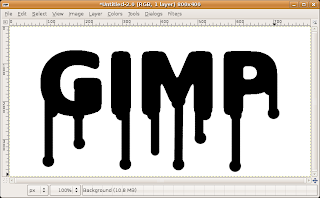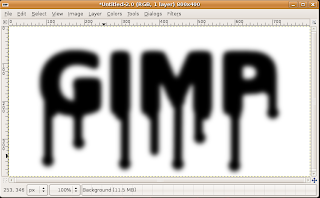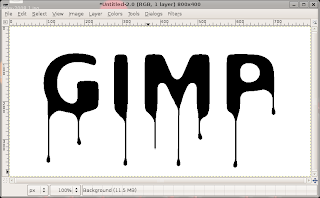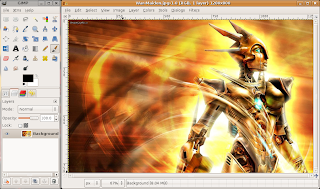This is a list of the top 10 freeware programs that I use on a day to day basis. This list might have some stuff you already know of because some of these are pretty known but there should be some new ones too. Also if you have suggestions on things you use leave a message in the comments below. So without further ado lets get this started.
1. The most used freeware program I use is the
Firefox browser. I really like this browser and have been using it for the past 3-4 years and has been great since day one.
Firefox is cool because of all the add-ons and tweaks you can do to it. Thus creating a personalized environment for the user.
2. Google Chrome is another browser that I use. I haven't been using
Chrome that long yet but really like how fast it is and how you can search
Google.com right out of the search bar. Also the reason that I like to use two browsers is that somethings work better in other browsers.
3. XBMC or formally know as
Xbox Media Center and thats just what it is a media center. One of the main reasons that I use
XBMC is that I wanted a way to be able to watch movies across my home network on my television using a
PS3. I like this program but one problem that I run across while using it on the pc is it uses a lot of cpu power to run so it can get a bit slow at times. It works good across the network to a
PS3 or
Xbox and you can stream pictures and music too.
4. iTunes music player is one that I use on the daily the one reason that I started using
iTunes was because I bought a
iPod and needed it to put music on it. Later down the road I seemed to like it more and more but right now it is getting a bit bogged down but still runs fine on older machines. I also like how
iTunes can share it's library with other
iTunes running on different pc's over the network thus only having to save your library on one computer.
5. Avira Antivir Personal anti-virus is a great free virus scanner. I really like how user friendly it is and updates and scans all on its own through scheduling that you setup. Also it's always looking for things that are suspicious and asks you about it.
6. Format Factory is a file conversion program for just about all media file types. I use this program for just about all file converting that I do. This is one program that comes very handy when you have file types that wont work in certain programs and changed into a format the program can read.
7. Gimp image editing software is a very powerful program that needs little resources to run on and compares to
Adobe Photoshop in what you can do in the program. I have been using both
Photoshop and
Gimp for awhile but almost seem to like
Gimp better.
Gimp just seems to be easier to do things and get great effects.
8.
CCleaner is a great little program to help you system out by doing a bit of cleaning and getting rid of things that are bogging your system down or just to tidy up.
CCleaner has many different options that you can choose from and other features that are helpful like adjusting the programs on start up to uninstalling unused programs.
9. Revo Uninstaller is a great tool for fully uninstalling programs because it searches your hard disk to find all of the stuff that the programs uninstaller left behind. There are 3 different modes to choose from according to how you would like to scan your system after the uninstall is complete.
10. VLC Media Player is a very lite program for playing media files of all different types. I mainly use this program for watching movies because I have
iTunes for all my musical needs. I like how I can watch so many different file types under one piece of software and it doesn't need very many resources from your computer so it can be used even on outdated machines.
There you have it a full list of 10 free programs that you should check out if you haven't already or give them another chance. This is just a list of things that I have found and really like and use all of the time and have worked great for me. If you want to add something you think I should check out or have something you would like to voice throw down a comment down below.