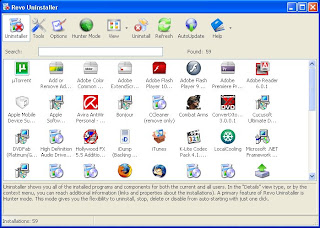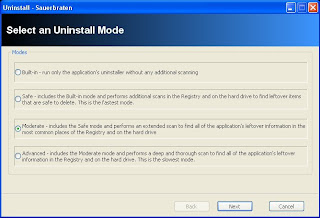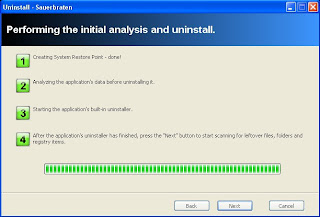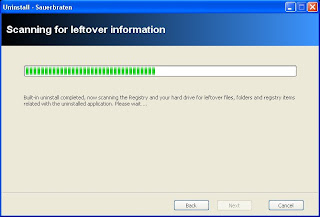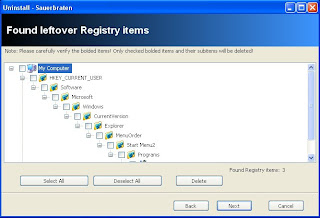http://www.looperman.com/index.php
Tuesday, December 28, 2010
Free Beats, Loops, Samples, Acapellas, and More
http://www.looperman.com/index.php
Wednesday, November 24, 2010
Open Source Windows Programs
http://www.opensourcewindows.org/
Another site that has a lot of good "Free" (Non-Open Source) programs.
http://www.filehippo.com/
Tuesday, November 23, 2010
A Great Site For Uploading Your Own Music.
http://www.soundcloud.com
you can check out some of my created works here:
http://soundcloud.com/
Sunday, September 19, 2010
Listen To Any Song For Free With Grooveshark
Sunday, September 6, 2009
Linux Wallpapers
Monday, May 25, 2009
DIY Indoor Lighting Using 2-Liter Bottles
This seems like it would be a great idea to use in a garage or a shed. Also a very good solution to save money on lighting during the day.
Sunday, May 24, 2009
Free Independent Lord Of The Rings Film
You can watch the film for free here: http://thehuntforgollum.com/
Thursday, February 5, 2009
See Your Games Frame Rates Using Fraps
Now all that you will need to do is install the program after you have downloaded it. You will then need to run it and the main window should look like something similar to the image below.
Tuesday, January 20, 2009
Top 5 Free iPod Touch/iPhone Games
All of the apps listed below can be found either searching in the App Store on the device or searching the iTunes Store in iTunes.
5. Dactyl: This is a game where you have to touch bombs to defuse them so that they don't blow up but you also can't touch the other bombs that aren't lit or the others will blow up and you then lose. The point of the game it to see how many you can defuse before you make a mistake.
4. MarbleMash: In this game what you have to do is guide a ball through a maze of walls and holes that you can fall through. The point is to get through the maze to this little bear. It can be a very time consuming game with tons of levels so you will never get bored.
3. iShoot Lite: This is mainly a game of strategy and angles. What happens is you are a small tank that is trying to blow up the opposing tanks by lobbing different sorts of missiles. To win you have to get the best score out of 5 rounds.
2. FallingBalls: I have to admit that when I first seen this game I really didn't think that it would be that fun, but I was obviously very wrong indeed. In this game you are a little stick person that has to run away from these balls that fall from the sky. You get points when the balls bounce off of the screen. The main goal is to just see how many you can dodge before you get squashed.
1. Topple: This is a very fun and interesting game. What you do is you have to stack these blocks and try to get them to a certain height without them falling over before the timer runs out. The higher that you can stack the blocks in the time given will give you a better end score.
Well that is just my Top 5 List of games that I have found to be the most fun so far. I am in no way saying that this is an official list but more of a helpful guide. If you have any apps that you would like to suggest for me to try out or suggest to others I would love to hear about them in the comments or you can send me an E-mail at thegeekylife@gmail.com.
Saturday, January 10, 2009
Monitor System Temps With SpeedFan
SpeedFan Notification tray Icon
Saturday, December 20, 2008
Open Source Alternative To Microsoft Office
Friday, November 14, 2008
Removing The Background Of A Picture Using GIMP
To start off you will need to open the image that you want to get rid of the background on. To do this you will just need to navigate to File > Open and then just browse to where the image is saved on your hard drive. Once you have the image open you will need to go to the Paths Tool in the Toolbox window it is the that looks like a pen. Now what you will need to do is just click on the border of the image to create a small dot. Then to create a path around the image just click around the image to create a path all the way around. Then once you click back on the first dot it will leave a open space between the last and first dot.
Thursday, November 13, 2008
Fully Uninstall Programs In Windows Using Revo Uninstaller
After you have installed Revo Uninstaller you will want to start it up. You should then see a list of all the programs that you have installed on your hard drive it will look kind of similar to Add and Remove Programs in the Control Panel.
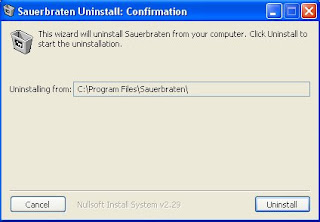
The applications uninstaller
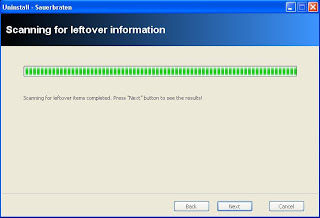
Scanning Finished