You will need to take one of your disks and then look at the bottom (The shiny side). What you will need to look for is if the disk has a dark ring coming from the center of the disk. If the disk does then that one has been burned already. If the disk does not have a dark ring it is either full of data or is empty. To tell if the disk is either full or empty you can compare it with another blank disk and if the surface is darker it is full, if not, then it is empty.
Sunday, February 8, 2009
How To Tell If A CD or DVD Is Blank
You will need to take one of your disks and then look at the bottom (The shiny side). What you will need to look for is if the disk has a dark ring coming from the center of the disk. If the disk does then that one has been burned already. If the disk does not have a dark ring it is either full of data or is empty. To tell if the disk is either full or empty you can compare it with another blank disk and if the surface is darker it is full, if not, then it is empty.
Thursday, February 5, 2009
See Your Games Frame Rates Using Fraps
Now all that you will need to do is install the program after you have downloaded it. You will then need to run it and the main window should look like something similar to the image below.
Tuesday, January 20, 2009
Top 5 Free iPod Touch/iPhone Games
All of the apps listed below can be found either searching in the App Store on the device or searching the iTunes Store in iTunes.
5. Dactyl: This is a game where you have to touch bombs to defuse them so that they don't blow up but you also can't touch the other bombs that aren't lit or the others will blow up and you then lose. The point of the game it to see how many you can defuse before you make a mistake.
4. MarbleMash: In this game what you have to do is guide a ball through a maze of walls and holes that you can fall through. The point is to get through the maze to this little bear. It can be a very time consuming game with tons of levels so you will never get bored.
3. iShoot Lite: This is mainly a game of strategy and angles. What happens is you are a small tank that is trying to blow up the opposing tanks by lobbing different sorts of missiles. To win you have to get the best score out of 5 rounds.
2. FallingBalls: I have to admit that when I first seen this game I really didn't think that it would be that fun, but I was obviously very wrong indeed. In this game you are a little stick person that has to run away from these balls that fall from the sky. You get points when the balls bounce off of the screen. The main goal is to just see how many you can dodge before you get squashed.
1. Topple: This is a very fun and interesting game. What you do is you have to stack these blocks and try to get them to a certain height without them falling over before the timer runs out. The higher that you can stack the blocks in the time given will give you a better end score.
Well that is just my Top 5 List of games that I have found to be the most fun so far. I am in no way saying that this is an official list but more of a helpful guide. If you have any apps that you would like to suggest for me to try out or suggest to others I would love to hear about them in the comments or you can send me an E-mail at thegeekylife@gmail.com.
Monday, January 19, 2009
Make Windows 7 Trial Last 120 Days
One of the first things that you will want to check is how many days you have left on your trial. To do this you will need to Right Click on Computer and then choose Properties. If you then scroll down the window you can see how many days you have left on your trial.
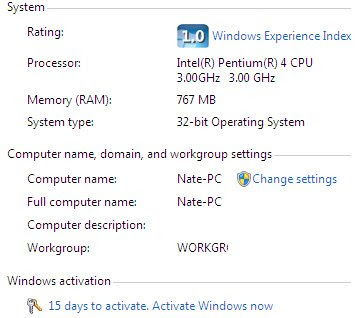
Trial Version Days Left
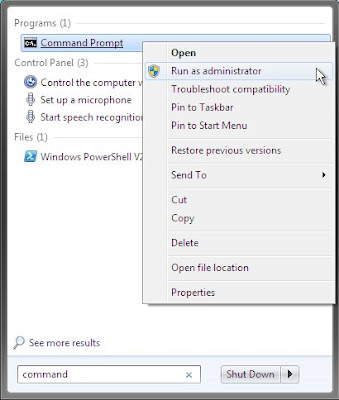
Run As Administrator
After you run this command you will get a little window that pops up. From here you will want to Restart your system.
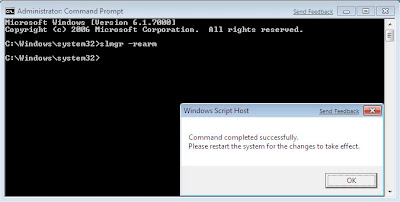
Command Completed
The Original post can be found here: http://www.howtogeek.com/howto/windows-7/extend-the-windows-7-trial-from-30-to-120-days/
Saturday, January 10, 2009
Monitor System Temps With SpeedFan
SpeedFan Notification tray Icon










